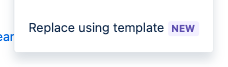
Simplifying Request Handling with Request Type Templates
Request Type Templates provide a standardized framework for capturing and categorizing customer requests, ensuring consistency and clarity across all interactions. With a wide range of customizable templates available, teams can effortlessly create request types tailored to their specific needs, from IT support tickets to HR inquiries and beyond.
Key Benefits:
-
Streamlined Ticket Creation: Request Type Templates streamline the ticket creation process, guiding users through predefined fields and options to ensure accurate and complete request information.
-
Consistent Categorization: By standardizing request types, teams can easily categorize and prioritize incoming requests, facilitating efficient triaging and assignment to the appropriate team or agent.
-
Improved Service Delivery: With clear request categorization, agents can quickly understand the nature of the request and take appropriate actions, leading to faster resolutions and enhanced service delivery.
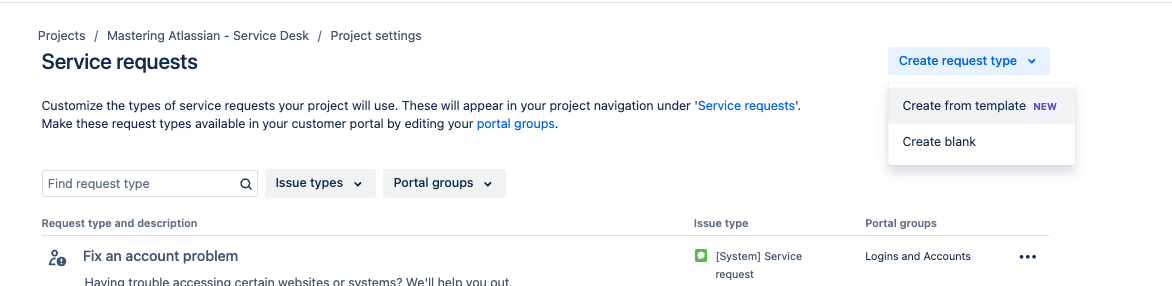
How do they operate?
Request type templates
In Project settings, navigate to the Request types screen and choose Create request type, then Create from template.
You’ll access a comprehensive template library, featuring various request type templates covering use cases from Finance to HR. Browse through template categories or search for the required request type. Preview a template to view its description and request form fields.
Select the desired template to create your new request type.
You’ll be prompted to review and modify the request type’s details, including name, description, icon, portal group, and the associated issue type and workflow. These details can be edited later in project settings.
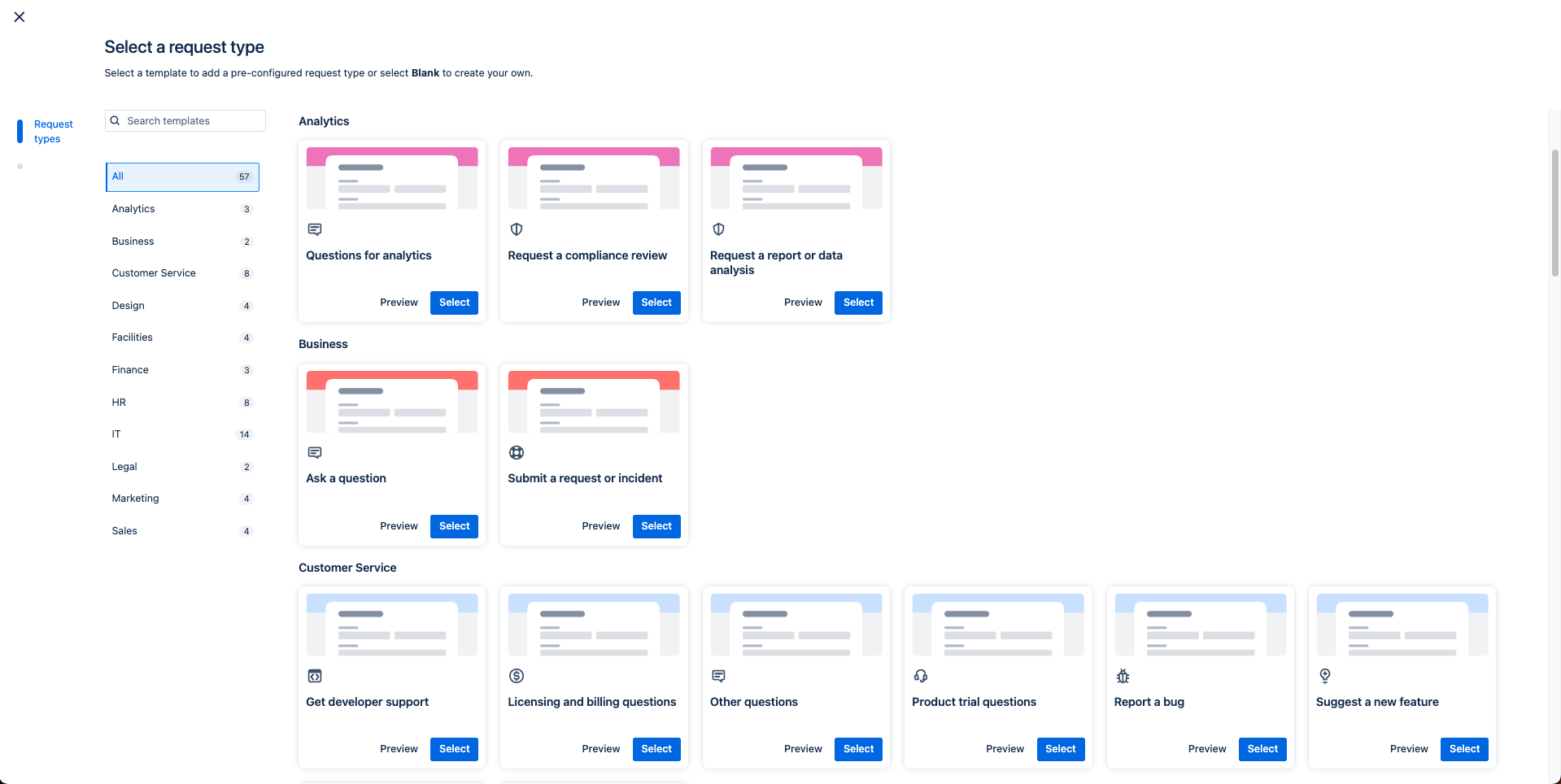
Upon finalizing your request type, select Save, and the request type object will be created and linked with the chosen issue type and workflow. As per the current process, no new issue types or workflows will be generated.
After creating your new request type, you’ll be directed to the request type’s field configuration screen. Here, you can continue editing the request form and issue view fields for your request type.
Request type templates may include fields not existing on your instance. Any new fields will be established as custom fields that can be edited in Jira settings.
Workflow Templates
Every new request type, whether custom-built or created from a template, is equipped with a default workflow based on its issue type. If you wish to change the workflow for a specific request type in your company-managed project, there are two simple ways to replace it with a new one created from a template.
Firstly, in Project settings, navigate to the Request types screen. Select the name of the request type you wish to update, then within that request type’s configuration screen, choose Manage workflow, followed by Replace using template.
Alternatively, you can replace a workflow using a template directly from the Request types screen. Select the More actions menu next to the request type you want to update, then in the Workflow section, choose Replace using template.
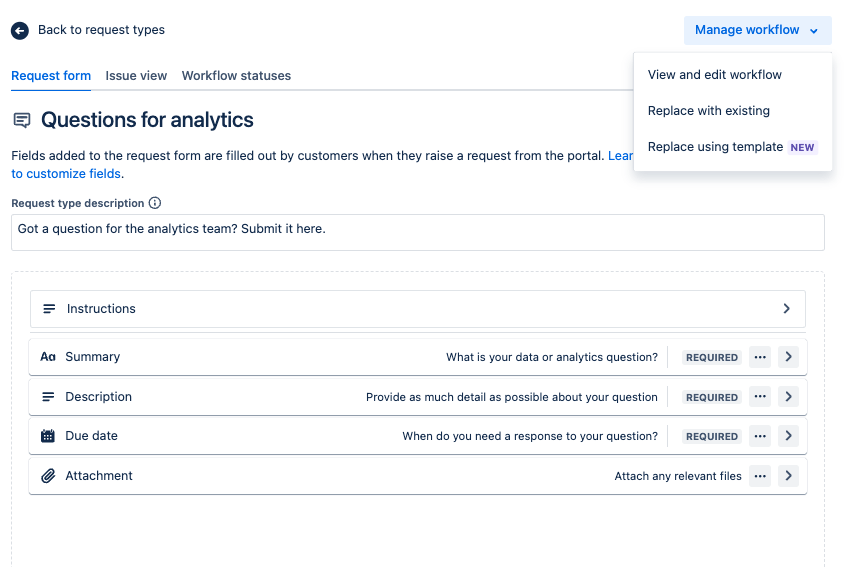
In the workflow template library, you can explore template categories or search for the required workflow. You also have the option to select workflows with preconfigured approval steps. Preview a template to view its description, statuses, and transitions.
Select the template you wish to use for creating your new workflow. Since your new workflow includes a new issue type, you’ll be prompted to review and adjust the names of your new workflow and issue type. Click Continue, and the new workflow and issue type will be added to your project, linked to the chosen request type for updating. Later, you can edit the details for both the request type and issue type in project settings.
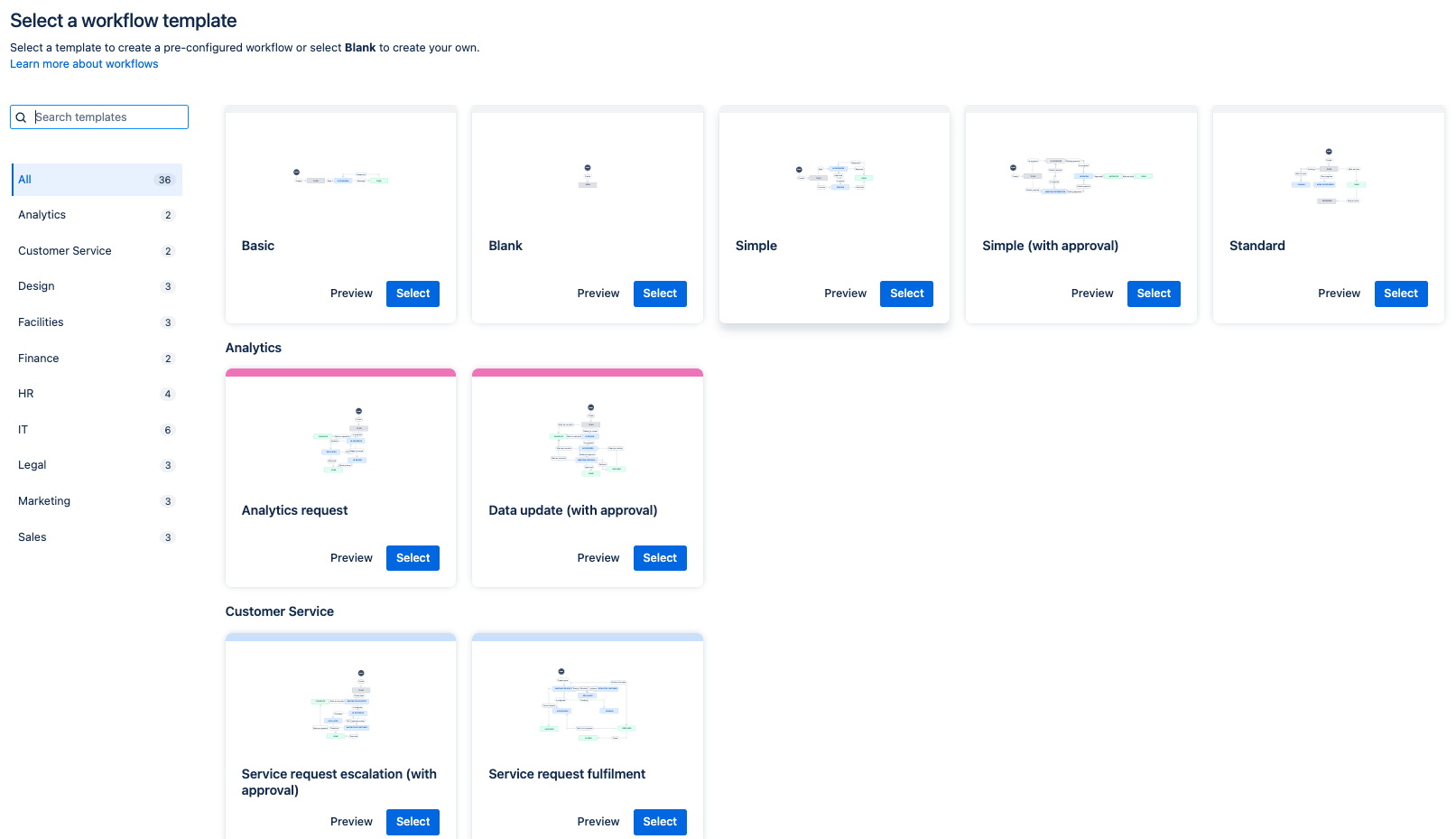
If you found this useful check out this article from Atlassian too!
Thanks for visiting, click here to learn more about out our Atlassian Cloud Services!
