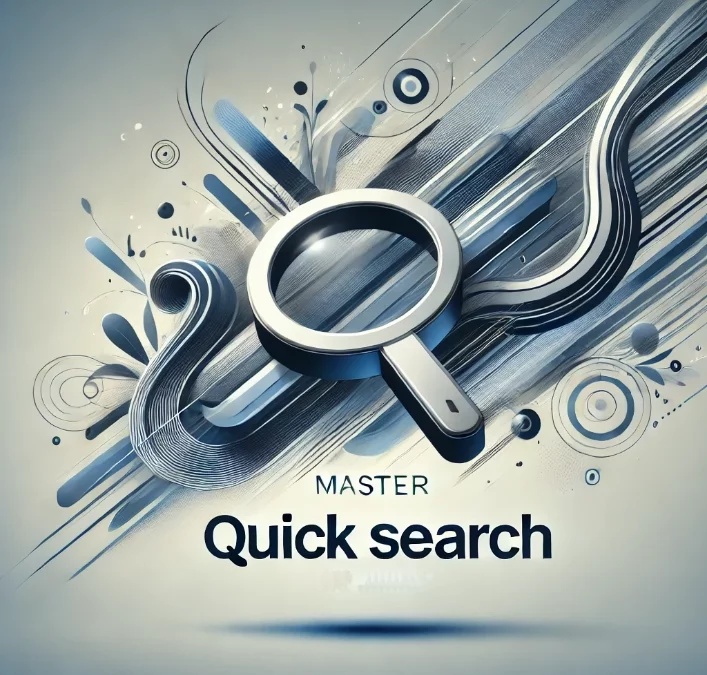Getting Started with Quick Search:
The Quick Search box is conveniently located at the top right corner of your screen, within the Jira header bar. To initiate a search, simply click on the search box and start typing what you’re looking for. The search results will instantly update as you type, making it effortless to find the information you need.
Understanding Quick Search Annotations:
Below the box, you’ll find helpful annotations that provide context and guidance on how to use the feature effectively. These annotations include:
- Search: Click to display recent work or start typing to search through all your issues and projects.
- Issues: Displays recent issues or issues that match your search criteria.
- Projects: Shows recent projects or projects that match your search query.
Exploring Quick Search Functionality:
Offering a range of functionalities designed to streamline your search process and deliver relevant results quickly. Some key features include:
- Jumping to an Issue: Simply typing the key of an issue will redirect you to that specific issue, allowing for quick navigation.
- Searching as You Type: Instantly updates the list of most relevant results as you type, matching your search term against fields like summary and description.
- Free-Text Searching: Allows for free-text searching, enabling you to search through comments and utilize extra operators for fuzzy or wildcard search.
- Smart Querying: Enables “smart” searches with minimal typing, allowing you to perform complex queries with ease.

Mastering Advanced Search Terms:
To get the most out of Quick Search, familiarize yourself with advanced search terms that can help you refine your queries. These include:
- Search Terms: Descriptions and examples of search terms supported: “my” , “<project name>” , “<priority>”
- Wildcard Symbols: Utilize wildcard symbols like “*” to broaden your search criteria and retrieve comprehensive results.
Customizing Quick Search Preferences:
You can customize preferences according to your specific needs and preferences. Whether you want to enable or disable smart querying, adjust text searching mode, or optimize browser search box integration, Jira offers flexible customization options.
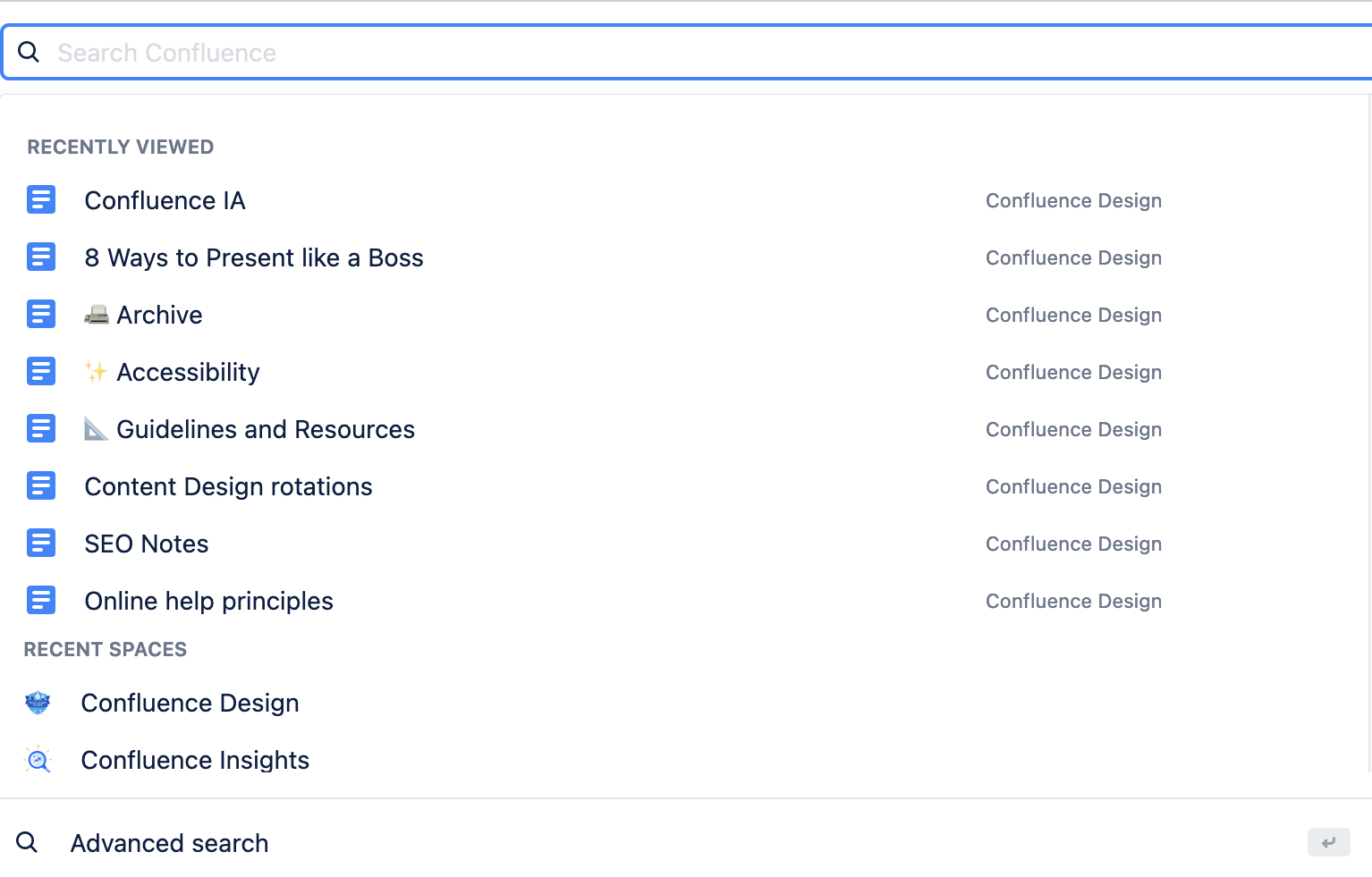
Wrapping it up
If you found this useful check out this article from Atlassian too!
Thanks for visiting, click here to learn more about out our Atlassian Cloud Services!