
Adding a Board to Your Project
Adding a board to your project is simple. If it’s not automatically enabled for your newly created service project, you can enable it through the project settings. Here’s how:
- Go to Project settings, then select Features.
- Use the toggle to enable Board under Feature lab.
Once enabled, you’ll have access to a default board with three columns: To do, In progress, and Done.
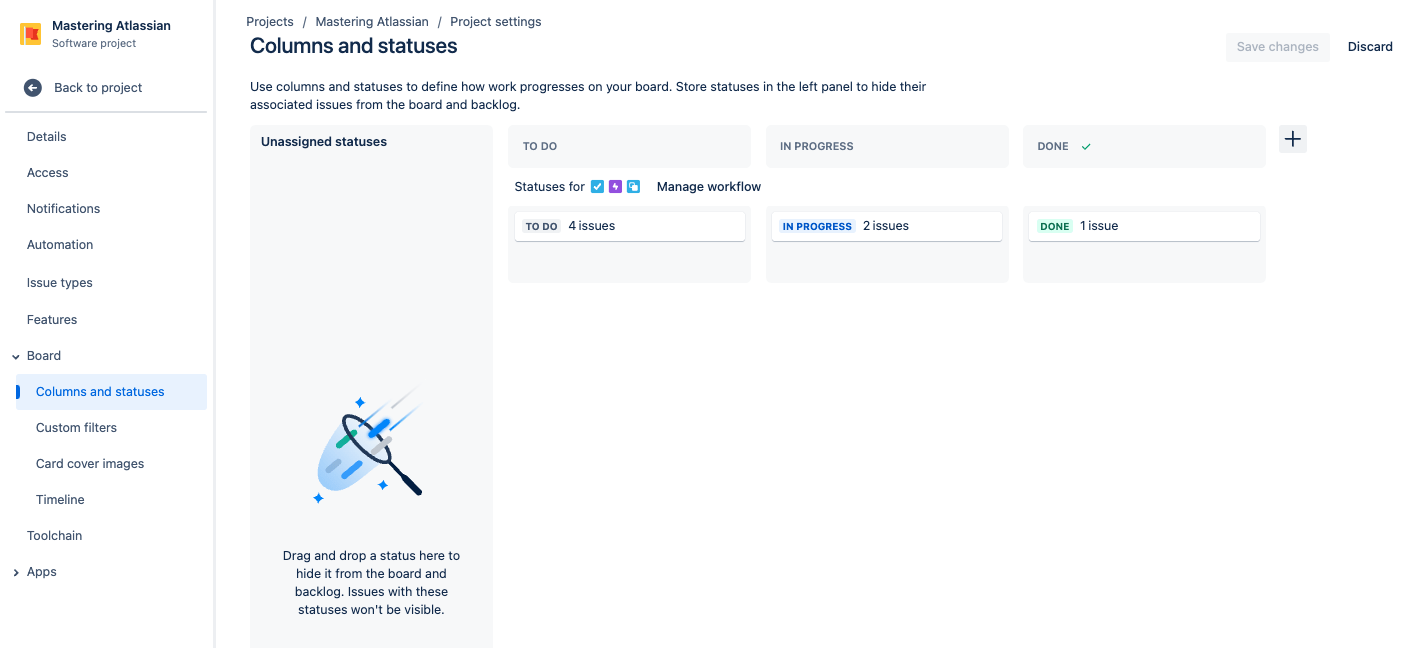
Customizing Your Board
Tailoring your board to fit your team’s workflow is key to maximizing its effectiveness. You can customize columns to align with your specific processes. Here’s how:
- Navigate to Board from the left-hand navigation menu.
- Select More (), then click on Board settings.
- Make the desired changes to your columns to reflect your workflow stages.
Additionally, you can edit statuses on individual workflows by going to Project settings and selecting Workflows.
If you found this useful check out this article from Atlassian too!
Thanks for visiting, click here to learn more about out our Atlassian Cloud Services!
