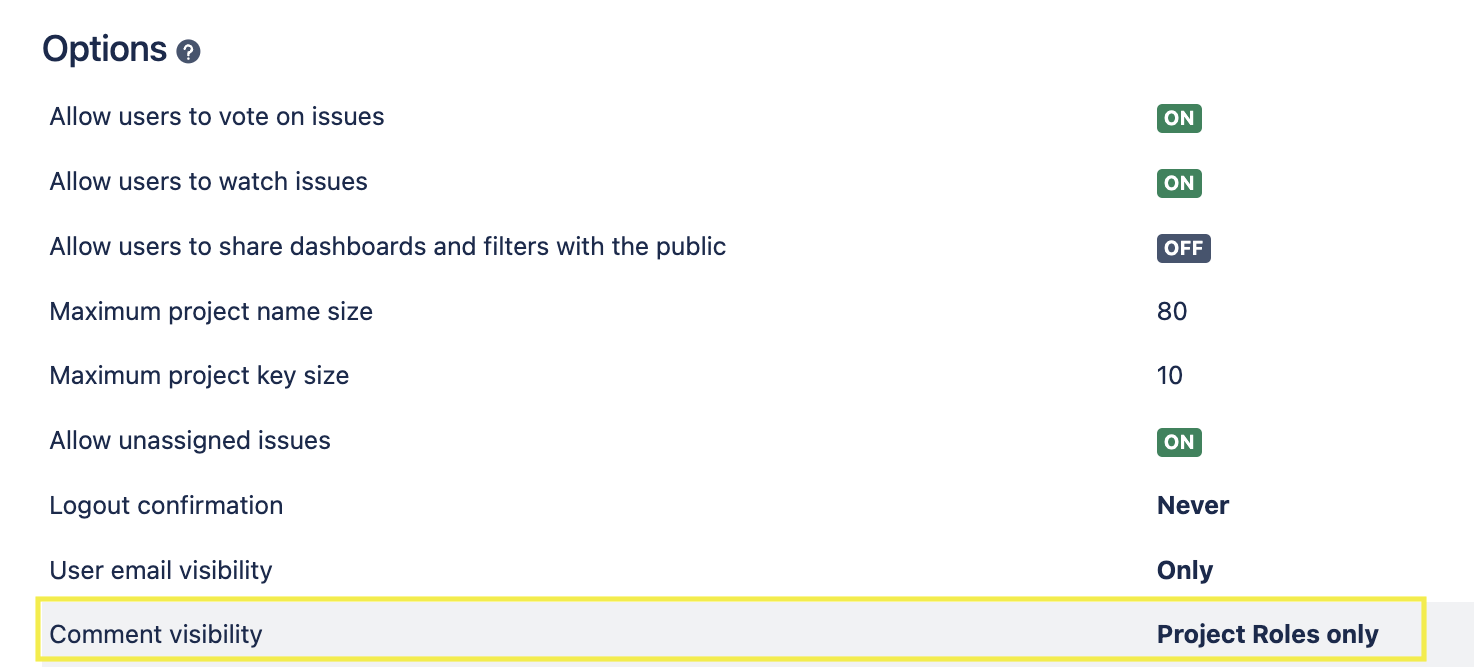
What are Restricted Comments?
Restricted Comments are a new feature in Jira that allows users to restrict the visibility of their comments to specific individuals or groups within their organization.
This means that team members can now communicate sensitive information, such as confidential project details or customer data, without exposing it to everyone with access to the Jira issue.
Key Benefits:
-
Enhanced Security: By restricting comments to authorized individuals or groups, teams can safeguard sensitive information from unauthorized access. This feature ensures that only relevant stakeholders have visibility into critical discussions, reducing the risk of data breaches or leaks.
-
Compliance and Governance: Restricted Comments enable organizations to adhere to compliance regulations and internal governance policies more effectively. Teams can control access to sensitive information, ensuring that it is only shared with individuals who have the necessary permissions and clearance.
-
Streamlined Communication: Despite the restricted visibility, team collaboration remains seamless. Restricted Comments allow users to engage in focused discussions within the context of specific Jira issues, eliminating the need for separate communication channels or external platforms.
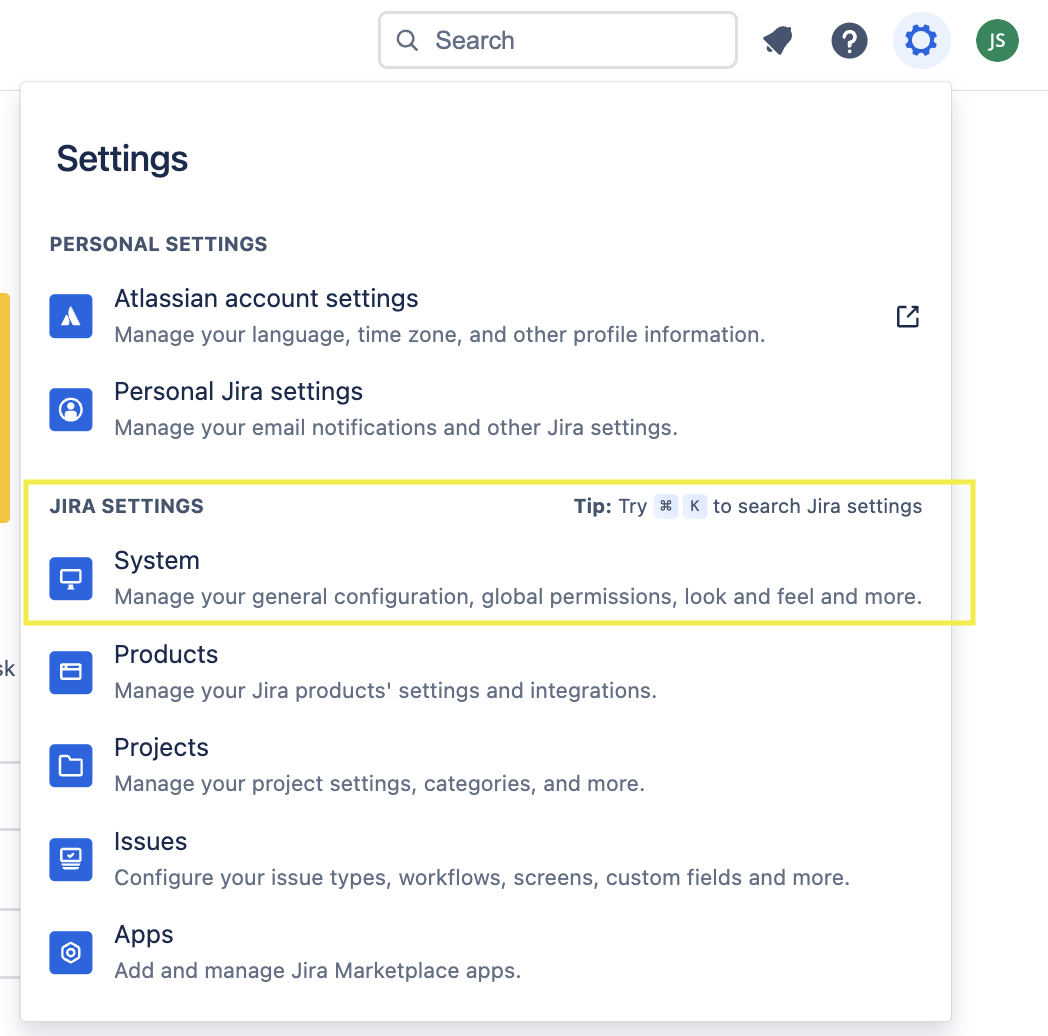
How to Use Restricted Comments:
- Navigate to the desired Jira issue where you want to add a comment.
- Click on the “Comment” button to open the comment section.
- In the comment field, type your message as usual.
- To restrict the visibility of the comment, click on the “Restricted” option.
- Specify the individuals or groups who should have access to the comment.
- Click “Post” to publish the restricted comment.
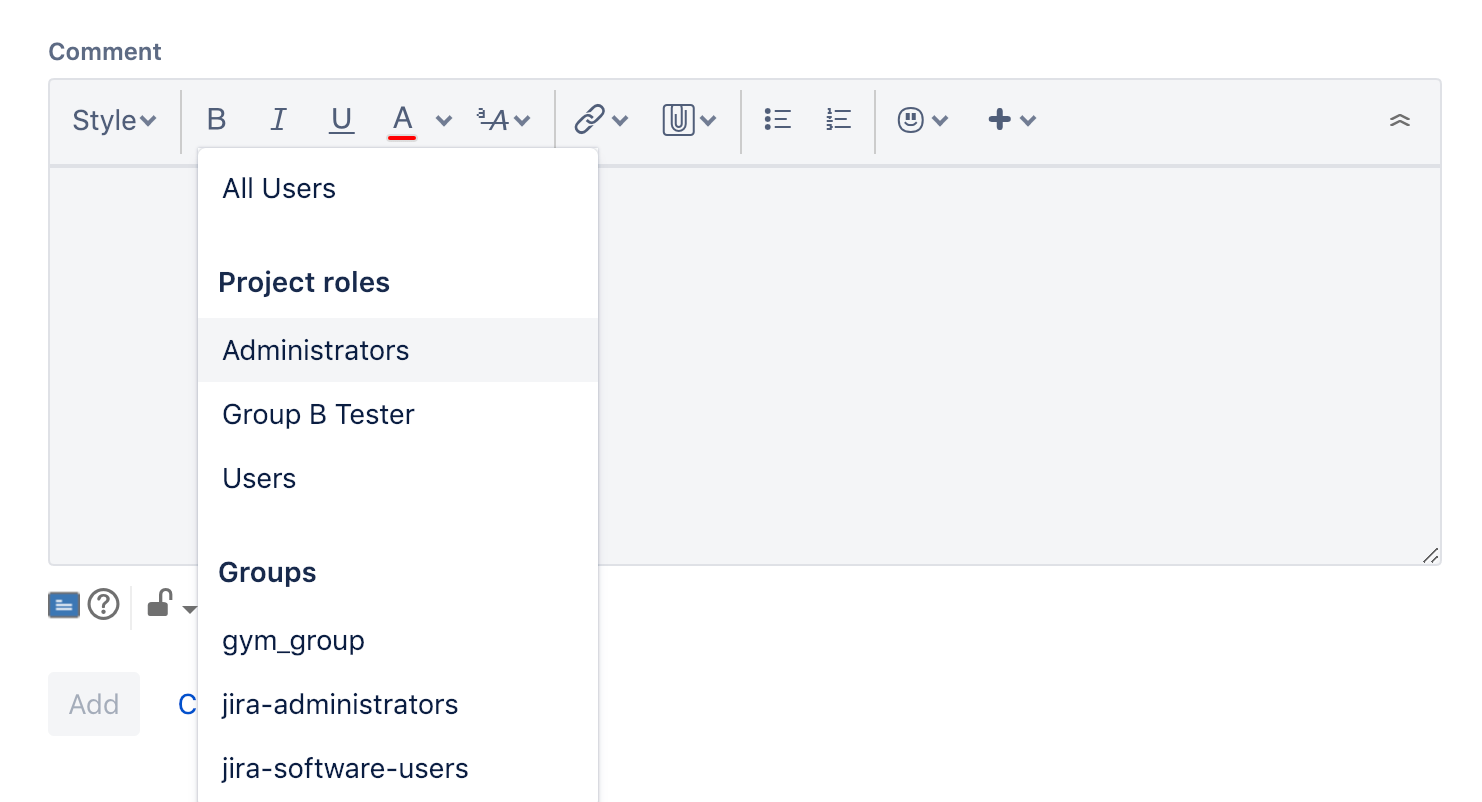
Wrapping it up
If you found this useful check out this article from Atlassian too!
Thanks for visiting, click here to learn more about out our Atlassian Cloud Services!
