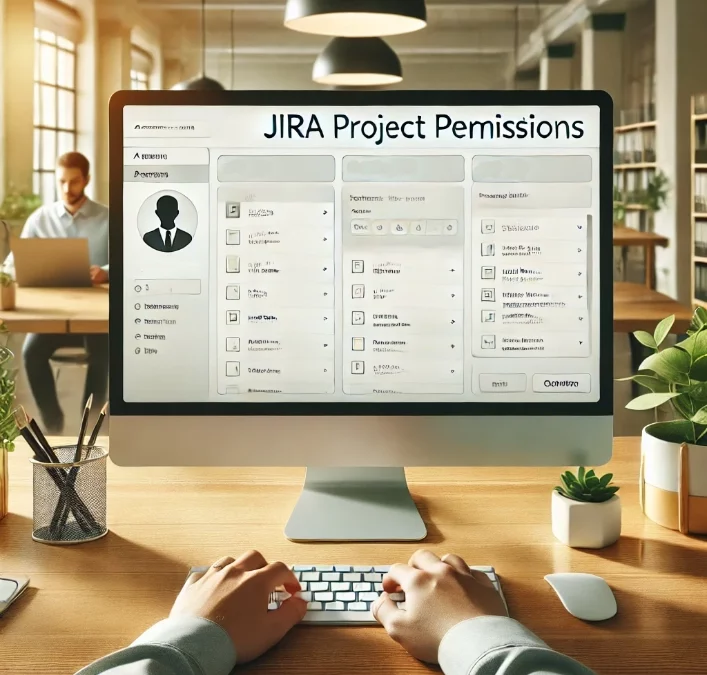Introduction to Permissions
Effective collaboration hinges on the ability to tailor permissions dynamically to meet the unique needs of each project team. While traditional approaches rely on static group assignments or named user permissions, leveraging project roles offers a more versatile and user-centric approach. In this article, we’ll explore the benefits of project roles over groups or named users in permission schemes and highlight how teams can harness their power to create dynamic and flexible permission structures in Jira.
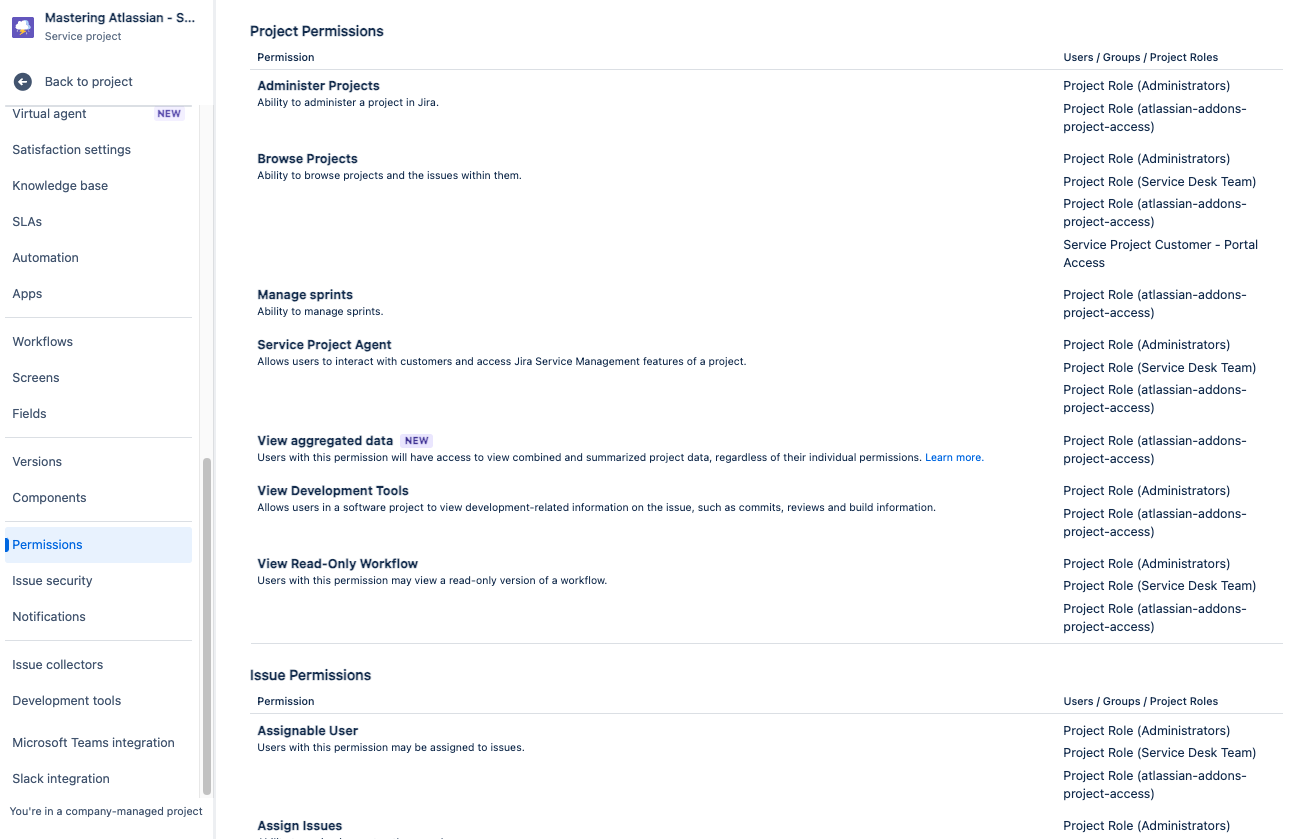
Benefits of Project Roles:
Project roles represent predefined sets of responsibilities within a project team. They provide a flexible and user-centric approach to permission management, allowing team members to be assigned to roles dynamically based on their responsibilities and access requirements within each project.
Project roles offer an advantages over static group assignments or named user permissions:
- Flexibility: Unlike fixed group memberships or individual user assignments, project roles allow for dynamic assignment of permissions based on user roles within each project. This flexibility enables teams to adapt permissions quickly to evolving project requirements without the need for constant administrative adjustments.
- Usability: Project roles simplify permission management by abstracting away the complexities of individual user assignments. Instead of dealing with multiple groups or individual users, project administrators can define permissions based on broad user roles within the project, such as “Developer,” “Project Manager,” or “Stakeholder.”
- Scalability: As project teams grow and evolve, managing permissions at scale can become cumbersome with traditional approaches. Project roles provide a scalable solution by abstracting permissions at a higher level, making it easier to manage permissions for large and complex projects with diverse team structures.
- Granularity: Project roles offer granular control over permissions, allowing administrators to define specific access levels for each role within the project. This granularity ensures that team members have precisely the access they need to perform their roles effectively without unnecessary permissions.
How to Utilize Project Roles for Dynamic Permission Schemes:
Permission schemes, on the other hand, define the set of permissions granted to different user roles or groups within a project. They offer granular control over who can perform specific actions within the project, such as creating, editing, or transitioning issues.
To harness the full potential of project roles for dynamic permission schemes in Jira, teams can follow these best practices:
- Define Clear Role Definitions: Start by defining clear and standardized role definitions for each project, outlining the responsibilities and access requirements associated with each role. This ensures consistency across projects and facilitates easier permission management.
- Assign Users to Roles: Once role definitions are established, assign users to appropriate roles within each project based on their responsibilities and access needs. Jira provides a user-friendly interface for managing role assignments, making it easy to add or remove users as team compositions change.
- Configure Permission Schemes: Configure permission schemes in Jira to map project roles to specific permissions within each project. Define permissions at the project level based on role assignments, ensuring that each role has the appropriate level of access to project resources.
- Regularly Review and Adjust Permissions: As projects progress and team dynamics evolve, regularly review and adjust permissions to reflect changes in roles or access requirements. Regular audits help maintain the integrity of permission schemes and ensure that team members have the access they need to contribute effectively to project success.

So what does this all mean and where do I edit it
The Jira Project Permissions page serves as a central hub for configuring and managing access rights within individual projects. From controlling who can administer projects to defining who can browse issues, this page empowers administrators to tailor access levels to suit the unique needs of their teams and projects. In this guide, we’ll explore the functionalities of the Jira Project Permissions page and how it enables administrators to enforce access control effectively.
It’s a long list but each has an important function on how a team works together.
Administer Projects : Grants access to the Project Administration Screen, enabling users to manage project settings, configurations, and permissions.
Browse Projects : Allows users to see the project and its associated issues, providing visibility into project progress and activities.
Edit Sprints: Allows users to edit the Sprint Name and Goal, but does not grant permission for other sprint-related actions such as adding or removing issues.
Manage Sprints: Provides complete access to Create, Edit, Start/Stop, and Delete sprints, allowing users to manage sprint activities and configurations.
Service Desk Agent: On a Service Desk Project, allows users to interact with customers and utilize the project’s Jira Service Management features. Note: This permission will consume an Agent License on Jira Service Management.
Start/Complete Sprints: Enables users to start or complete a Sprint, facilitating sprint planning and execution activities.
View Development Tools: Determines whether users can view the Development integrations on issues, providing access to development tools and integrations.
View Read-Only Workflow: Allows users to view a chart of the workflow on an issue in read-only mode, providing insight into the status and progression of the issue through its workflow stages.
Assignable User: Determines whether issues can be assigned to a user within the project. This permission controls whether users can assign tasks and responsibilities to specific team members.
Assign Issues: Specifies whether users are allowed to assign the current issue to other individuals. This permission governs the delegation of tasks and responsibilities among team members.
Close Issues: Grants users the ability to transition an issue into a final workflow state, marking it as resolved or closed. This permission facilitates the management of issue lifecycle and completion.
Create Issues: Enables users to create new issues within the project. This permission empowers team members to initiate new tasks, bugs, or features as needed for project progress.
Delete Issues: Provides users with the ability to delete an issue from the project. Note: This permission carries significant implications and should be used with caution to avoid data loss or disruption to project workflows.
Edit Issues: Allows users to modify issue fields after creation, enabling them to update information, correct errors, or add additional details as needed throughout the issue lifecycle.
Link Issues: Permits users to link the current issue to another related issue within the project. This permission facilitates the organization and management of interconnected tasks or dependencies.
Modify Reporter: Grants users the ability to modify the reporter of the issue, allowing them to attribute the issue to a different user. This permission enables flexibility in managing issue ownership and responsibility.
Move Issues: Allows users to change the issue type or move it to another project within Jira. Note: When moving issues to another project, users must also have the “Create Issues” permissions in the target project.
Resolve Issues: Enables users to set the resolution on an issue, indicating that it has been resolved or completed. This permission facilitates the closure of issues and tracking of progress.
Schedule Issues: Grants users the ability to set a due date on an issue, specifying the deadline or target date for completion. This permission assists in prioritizing and managing issue timelines.
Set Issue Security: If configured, allows users to set the issue security level on a given issue, controlling who can view or access it. This permission enhances data security and privacy within the project.
Transition Issues: Permits users to change the status of an issue within the project’s workflow, facilitating the progression of issues through different stages. This permission empowers users to manage issue lifecycle effectively.
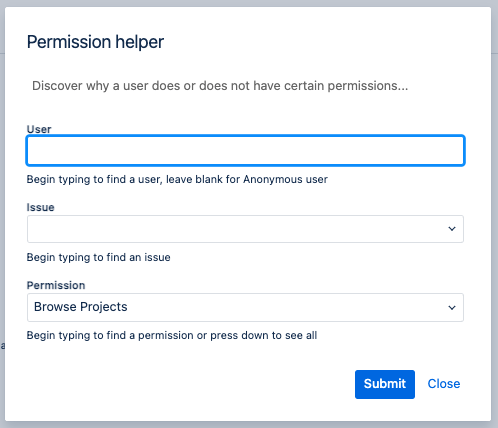
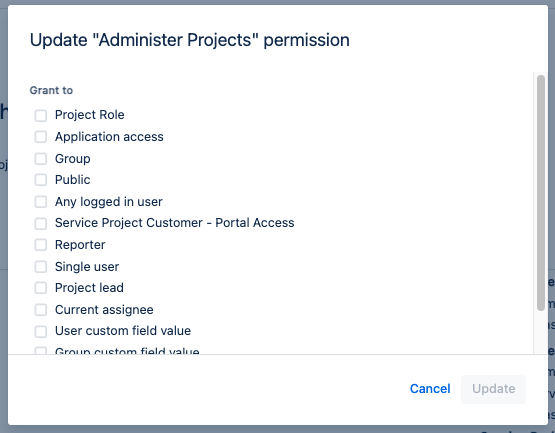
Wrapping it up
Project roles and permission schemes are both essential components of permission management in Jira, offering distinct advantages and use cases. Project roles provide flexibility and scalability, allowing teams to define access rights dynamically based on user roles within each project. Permission schemes offer granularity and customization, enabling administrators to define specific access levels for each role within the project. By understanding the differences between project roles and permission schemes, teams can maximize collaboration and control in Jira.