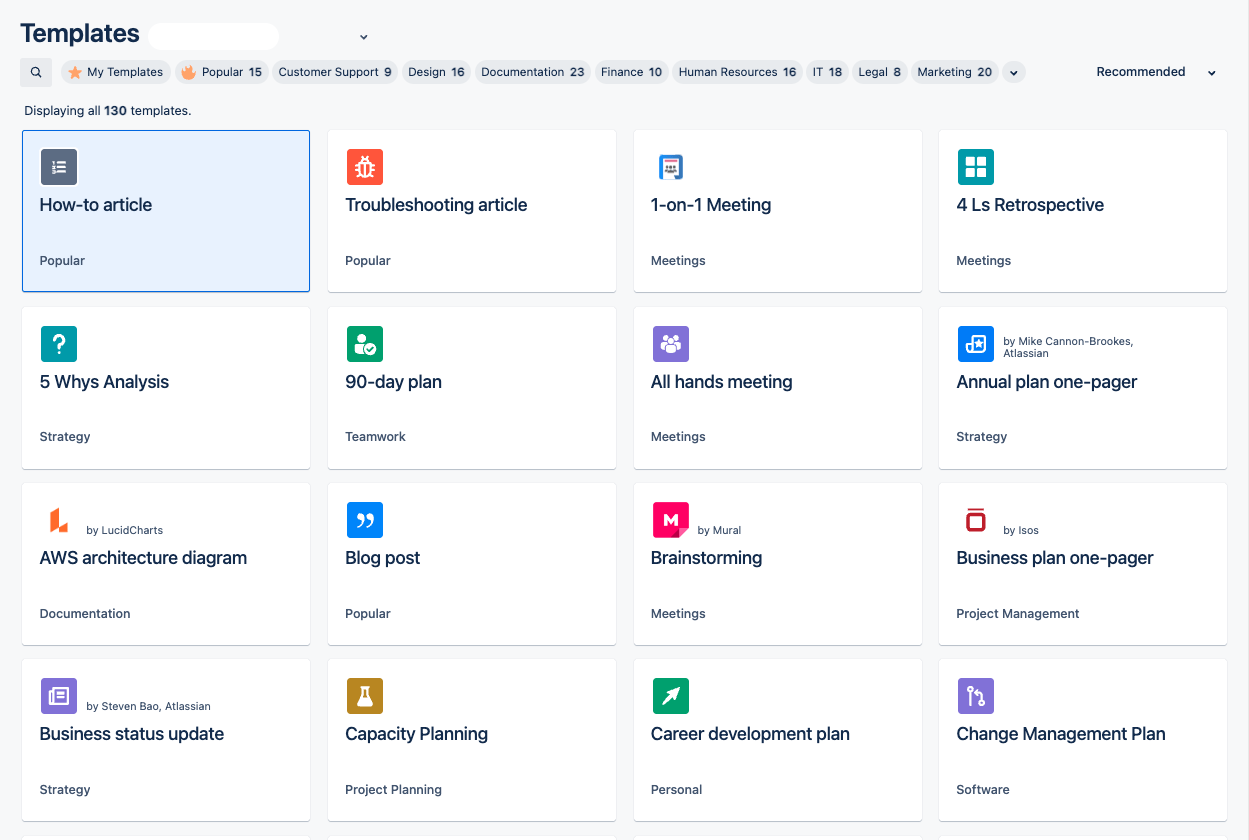
Top Tips
- Start with a Meaningful Name: It’s surprising how many templates suffer from poor naming conventions, causing them to blend into a sea of similar documents. Begin with a name that reflects the template’s purpose, like “Sales Reports” for sales teams. Be descriptive and precise to distinguish your template from others, and avoid using the word “template,” which is a waste of space.
- Emphasize Descriptions: Descriptions are crucial for templates, especially when they are intended for use by numerous people. Clear descriptions not only help users understand the template’s intended use but also clarify when it’s not suitable. Include additional details such as label disclaimers and page locations in reports.
- Utilize the “Create from Template” Button: Instead of relying solely on the template library, leverage the “Create from Template” macro to organize pages. This method ensures that all pages are created under the current page, leading to well-structured parent pages and organized sub-pages in specific locations.
- For Beginners, Explore Personal Space Templates: When you’re just starting out, consider working with space templates or your personal space. This approach has two advantages: it helps you maintain organization in large organizations with a high content volume, and space templates can be promoted for easy discovery by users.
- Harness the Power of Labels: Labels serve as convenient tags in Confluence, facilitating quick template and page retrieval. When you create pages from a template, they inherit the same labels, simplifying reporting and searches. It’s advisable to assign at least one label to each page generated from a specific template, enabling you to link the pages back to the template and streamline reporting macros.
- Choose Placeholders Wisely: When you aim to make it easier for users to insert specific data, opt for placeholder texts over template variables. While template variables are valuable, they come with limitations, such as the inability to @mention within text-based variables or introduce new statuses without template modifications. With the current constraints, placeholders within templates become your allies.
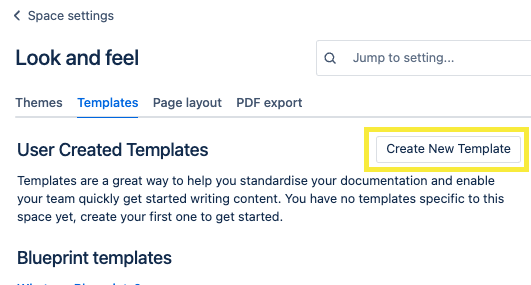
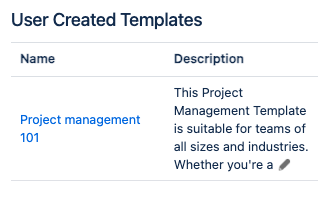
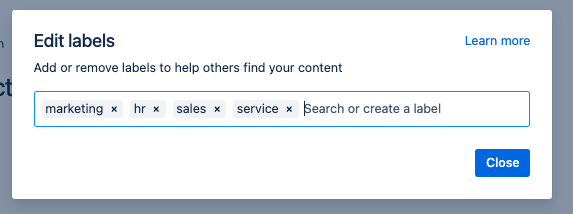
Editing Templates and Variables
When customizing a template in Confluence, there are numerous things you can do to tailor it to your specific needs. Here is a list of some of the actions and customization options available.
Note these are just some of the actions. A comprehensive list can be found under the “+” insert Element button on the top of the confluence page during editing. A drop down select menu will appear when clicked.
This can also be done by using Macros for tables, charts, and task lists is a common practice to make the template more interactive. Access macros using “/” then selecting the variable you would like to enter.
Create Tables and Lists:
Structuring data within the template using tables, bullet points, numbered lists, and other formatting options is a fundamental customization action for organization and clarity.
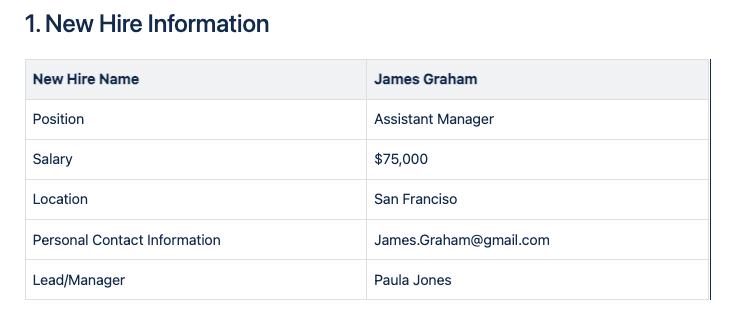
Action Items:
This powerful feature allows you to seamlessly integrate action items within your documents, ensuring clear task assignments, deadlines, and follow-ups. Streamline collaboration, track progress, and enhance accountability effortlessly, making your templates more effective and results-driven.
Other Powerful Template Variables:
-
Add Links: Incorporate hyperlinks to relevant pages, websites, or documents to provide additional context or resources.
-
Include Variables: Use Confluence’s variables to dynamically display user-specific or time-sensitive information within the template.
-
Define Permissions: Specify who can access, edit, or use the template by setting page permissions or restrictions.
-
Add Labels: Tag the template with relevant labels to make it easier to search for and categorize within Confluence.
-
Include User Instructions: Offer clear, concise instructions or tooltips within the template to guide users through its utilization.
-
Embed External Content: Integrate external content or widgets using Confluence macros or HTML to enrich the template’s functionality.
-
Designate Required Fields: Highlight essential fields or sections that users must complete when utilizing the template.
-
Apply Page Layouts: Choose from various page layouts (e.g., one column, two columns) to structure the template effectively.
-
Add Metadata: Attach metadata or properties to the template for better categorization and organization
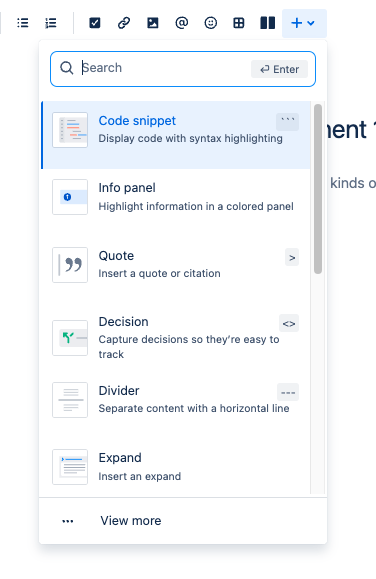
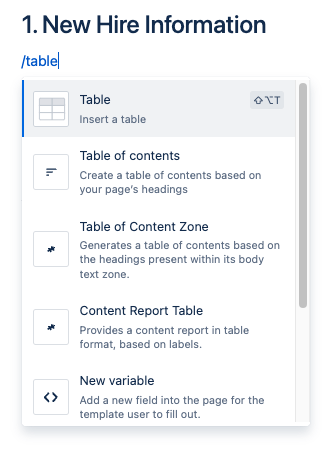
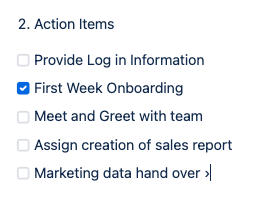
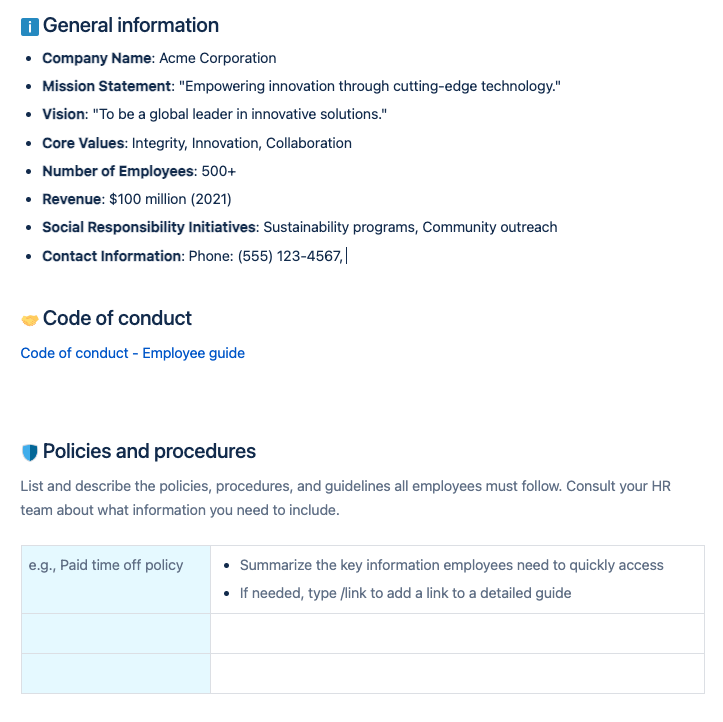
These customization are just some of the options that allow users to tailor Confluence templates to their specific needs while maintaining consistency and efficiency in content creation and presentation.
Conclusion:
Confluence template creation can significantly boost productivity and organization within your team or organization. The tricks and strategies highlighted here serve as valuable shortcuts and best practices, making the process smoother and more efficient. Whether you’re a newcomer looking to get started or an experienced user aiming to refine your skills, these insights can help you create templates that stand out, enhance collaboration, and streamline your work in Confluence.
If you found this useful check out this article too!
Thanks for visiting, click here to learn more about out our Atlassian Cloud Services!
