Intro to Card Layouts
Agile software boards are indispensable tools for teams practicing agile project management. They provide a visual representation of tasks, user stories, and issues, allowing teams to streamline their work processes efficiently.
To harness the full potential of these boards, it’s essential to know how to adjust card field layouts effectively. In this blog post, we will take a deep dive into the art of customizing card field layouts on software boards and explore why it’s essential for optimizing your project management workflow.
Major Benefits of Custom Card Field Layouts
1. Tailored Information: Different projects and teams have unique needs. By customizing card fields, you can ensure that the information displayed on each card is tailored to your specific requirements. This prevents information overload and provides precisely what’s needed.
2. Improved Visibility: Cluttered or irrelevant card layouts can hinder the quick understanding of tasks and their status. Customization allows you to emphasize essential details, making it easier for team members to assess progress and make informed decisions.
3. Enhanced Collaboration: When card fields display the right information, team members can collaborate more effectively. It reduces the chances of miscommunication and streamlines discussions around individual tasks or user stories.
4. Adaptability: Projects evolve, and so do your requirements. Customizing card layouts ensures that your boards can adapt to changes in your workflow, making your project management process more agile.
Cards displaying additional fields in the Backlog
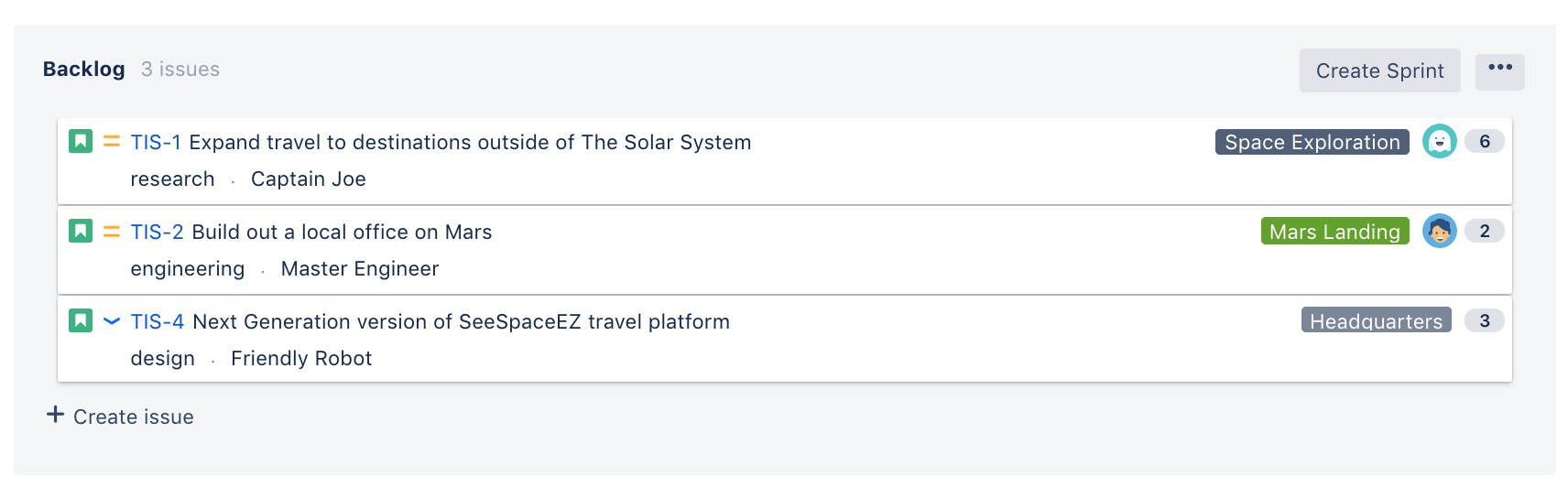
Cards displaying additional fields in Active sprints.
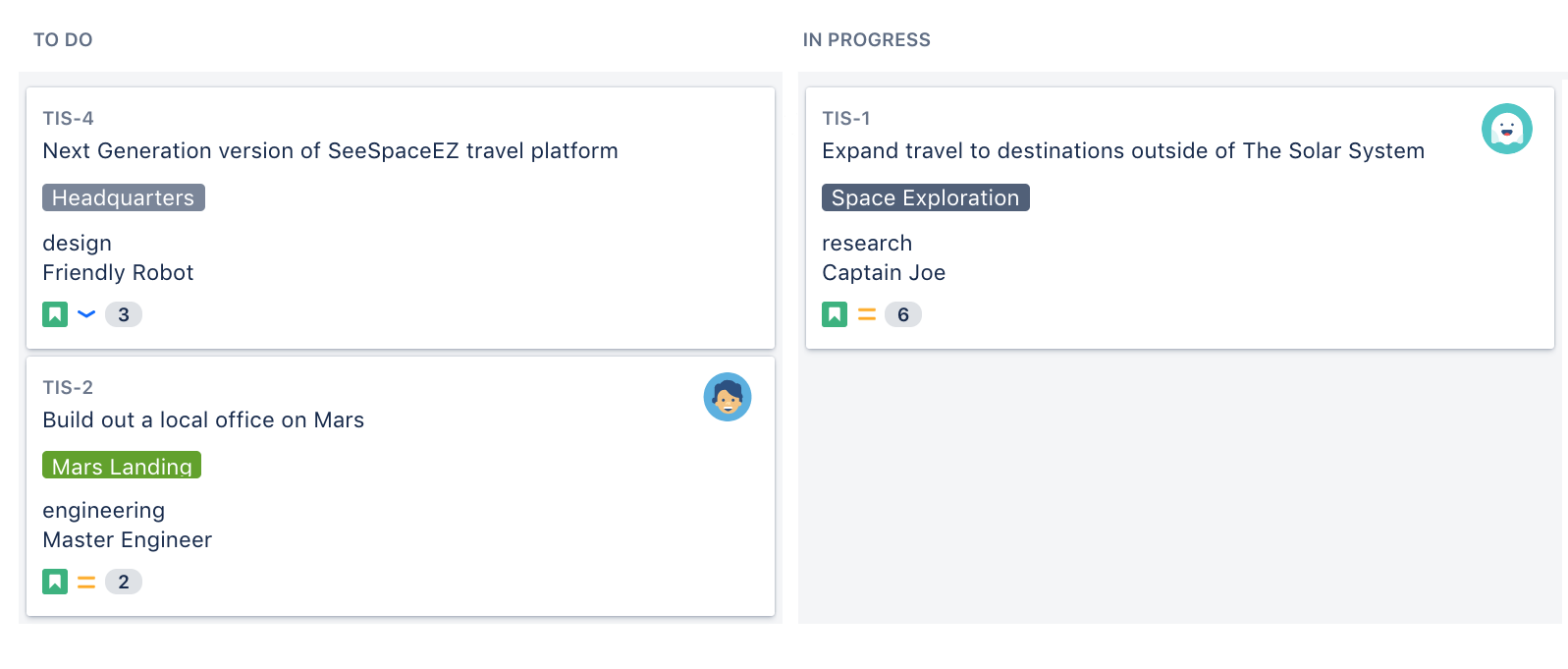
Steps to Adjust Card Field Layouts:
Let’s explore how you can customize card field layouts on software boards effectively:
1. Identify Your Needs:
Before making any changes, it’s crucial to identify what information is most critical for your project. Consider your team’s workflow, project goals, and the specific roles of team members. When Identified go to the desired board and select Board > Configure.
2. Choose the Right Fields:
Most project management tools, such as Jira, Trello, or Asana, offer a variety of card fields. Select the fields that align with your identified needs. Common fields include assignee, due date, priority, status, and labels. This tab could be found under the Card Layout tab under board configuration.
3. Rearrange and Resize:
Drag-and-drop or use the customization options provided by your tool to rearrange the selected fields on the card. Place the most critical information at the top for easy visibility. Resize fields to accommodate the data they hold comfortably.
4. Create Custom Fields (if necessary):
Sometimes, your project may require specific information not covered by default fields. In such cases, create custom fields to capture and display the unique data relevant to your project.
5. Test and Gather Feedback:
Don’t make permanent changes right away. Test your customized card layout with your team. Gather feedback and insights to ensure that it serves its purpose effectively.
6. Iterate and Refine:
Based on feedback and evolving project needs, be prepared to iterate and refine your card field layouts. Continuous improvement is key to maintaining an efficient workflow.
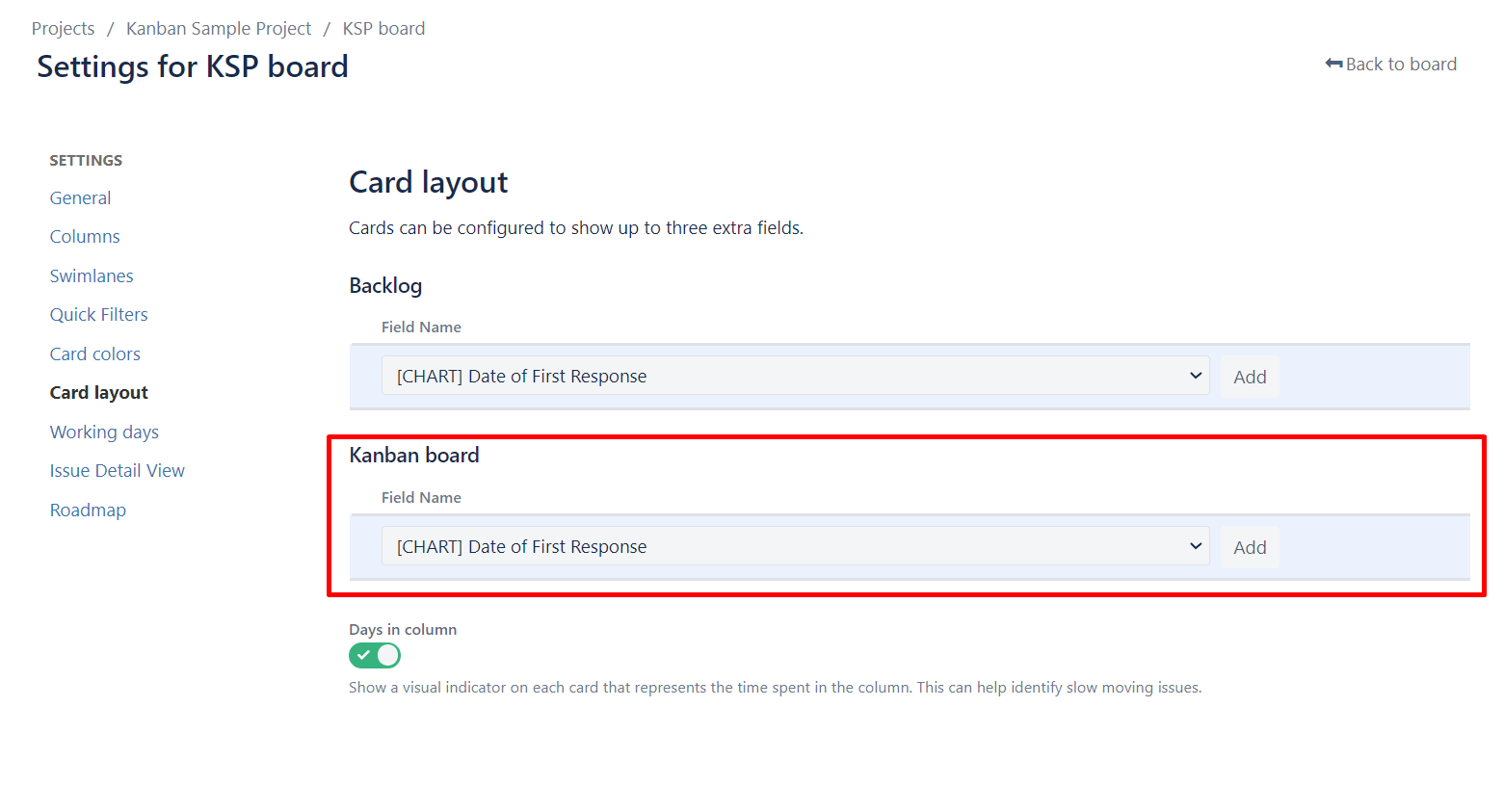
Backlog vs Active Boards
Customizing card layouts is essential not only for the active board but also for the backlog in agile project management. Here’s why it’s important to have tailored cards on both:
Backlog:
- Prioritization and Planning: The backlog is where ideas, features, and user stories are collected and prioritized. Customizing cards in the backlog helps stakeholders quickly assess the value, effort, and dependencies of each item.
- Clarity and Relevance: By tailoring cards, you can display critical information such as business value, initial estimates, and high-level requirements. This ensures that everyone understands the potential work items’ context.
- Efficiency: Customized cards make it easier to identify which items are ready for development and which need further analysis or clarification. Additionally, tailored cards facilitate effective communication with stakeholders, such as product owners and sponsors. They can quickly grasp the status and priority of items.
Active Board:
- Task Progress Tracking: On the active board,customized card layouts become crucial for tracking progress. Fields like assignee, status, and due date are essential to ensure that everyone knows who is responsible for what and what stage each task is in.
- Workflow Efficiency: Tailored cards in the active board help maintain an efficient workflow. Team members can see at a glance what needs their attention, what’s in progress, and what’s completed, reducing bottlenecks and improving overall efficiency.
- Quick Decision-Making: Quick decision-making is essential. Customized cards provide the necessary information without overloading team members with extraneous details. This speeds up decision-making, allowing the team to respond to changes and challenges promptly.
- Focus on Execution: The active board is all about execution. Customized cards ensure that the team’s focus remains on the immediate tasks at hand, minimizing distractions and improving concentration on what needs to be done.
In the backlog, card layout aids in prioritization, planning, and effective communication with stakeholders. On the active board, they are essential for tracking progress, maintaining workflow efficiency, enabling quick decision-making, and keeping the team focused on execution. Customizing card layouts in both these contexts ensures that your agile project management process is optimized from idea inception to task completion.
Conclusion:
Customizing card field layouts on software boards is an essential skill for any agile project manager or team member. It enhances clarity, relevance, and collaboration, ultimately leading to improved project outcomes. By following the steps outlined in this guide, you can tailor your card layouts to suit your project’s unique requirements and optimize your project management workflow. Start customizing today and watch your team’s productivity soar.
If you found this useful check out this article from Atlassian too!
Thanks for visiting, click here to learn more about out our Atlassian Cloud Services!
